
Ryan Mitchell
Managing Director
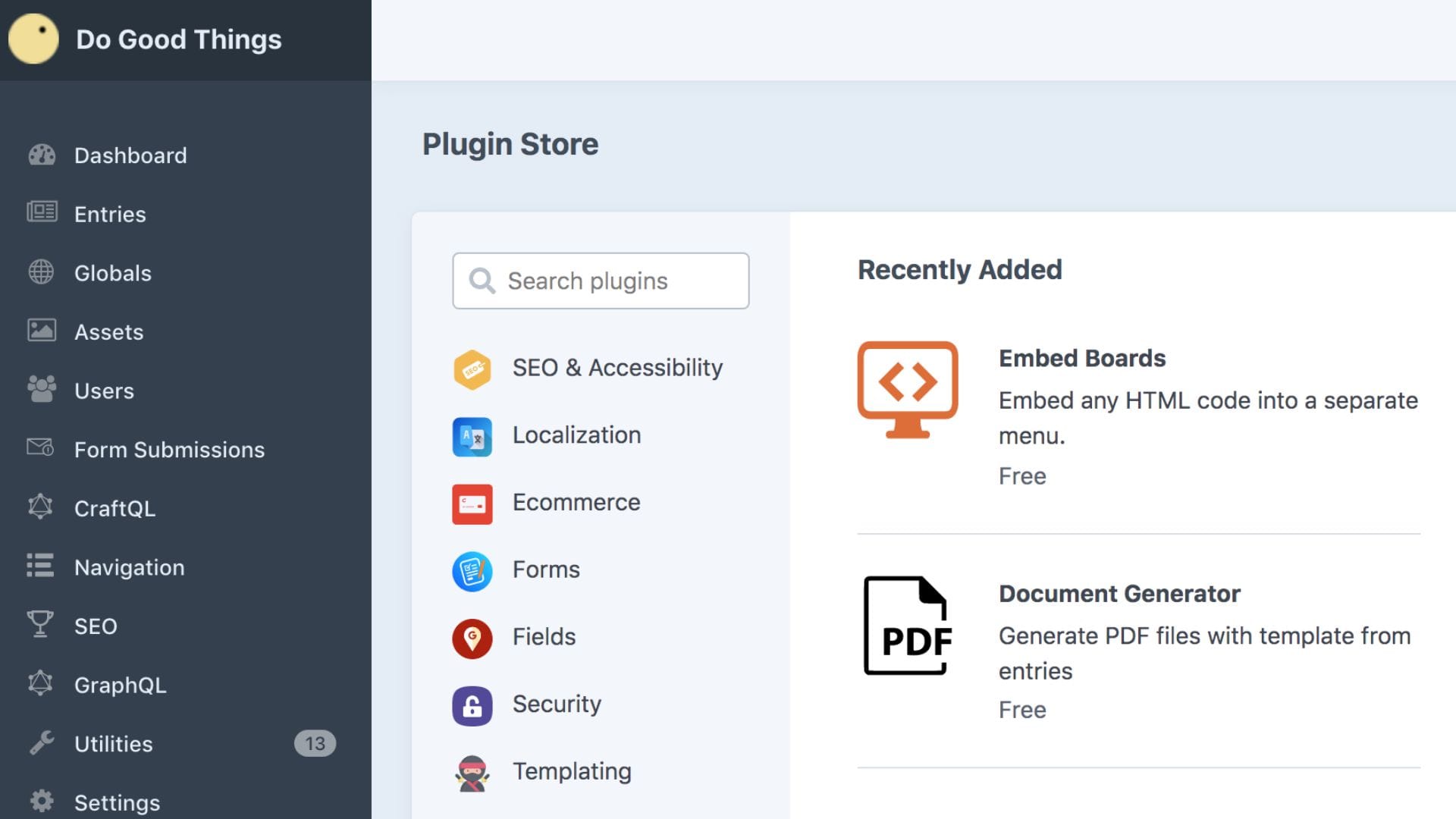
Popular Craft CMS plugins are typically related to SEO, block builders, navigation and alike. However, out-of-the-box Craft CMS is extremely functional as it is and does pretty much everything or can be configured to do just about everything.
Many plugins for Craft are only a small cost in the production process. This is because the main purpose of plugins is often to add a touch of customisation and control beyond the out-of-the-box CMS solution.
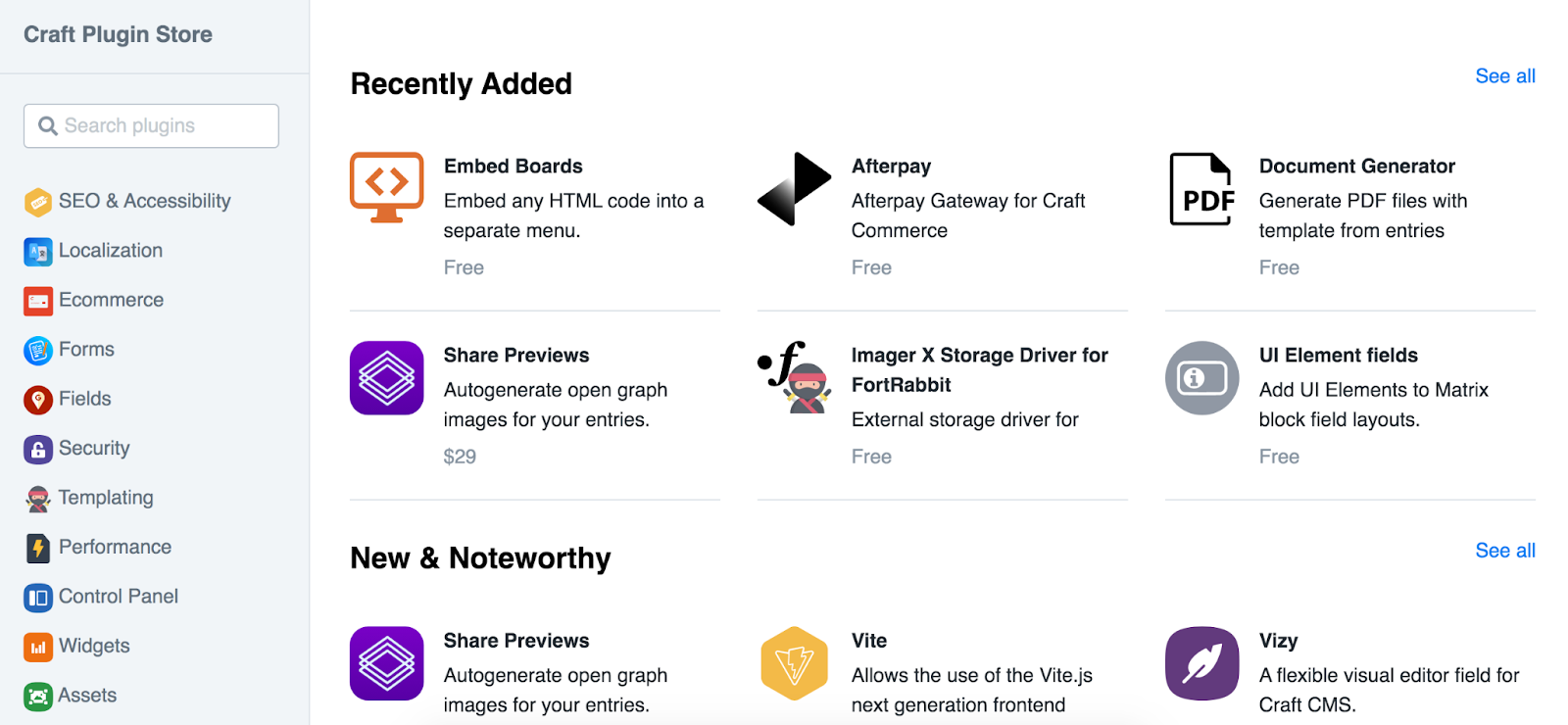
Craft features a Plugin Store in the control panel, where you can browse through free and commercial plugins. For many, all it takes is a simple click to install the plugin, and then you can purchase licenses.
You can access the Plugin Store from the main navigation. From there, browse through plugin categories to discover new functionality and click on any one plugin to learn more about its:
Install free plugins by clicking install from your chosen plugin’s detail page. You will be redirected to the plugin installation page, which will update you as it works through the installation process.
You can trial a commercial plugin if Craft is running on a development domain. First, choose the Try button on the plugin’s detail page. Once you’ve tried the plugin and are ready to purchase a license, return to the Plugin Store and click the cart icon in the header. The plugin should show in your cart’s Active Trials section, which is where you add it to your cart and checkout.
Access to manage plugin licenses can be found through your Craft ID account under Licenses > Plugins. Plugin licenses purchased under the same email address as your Craft ID account will be added to your account automatically.
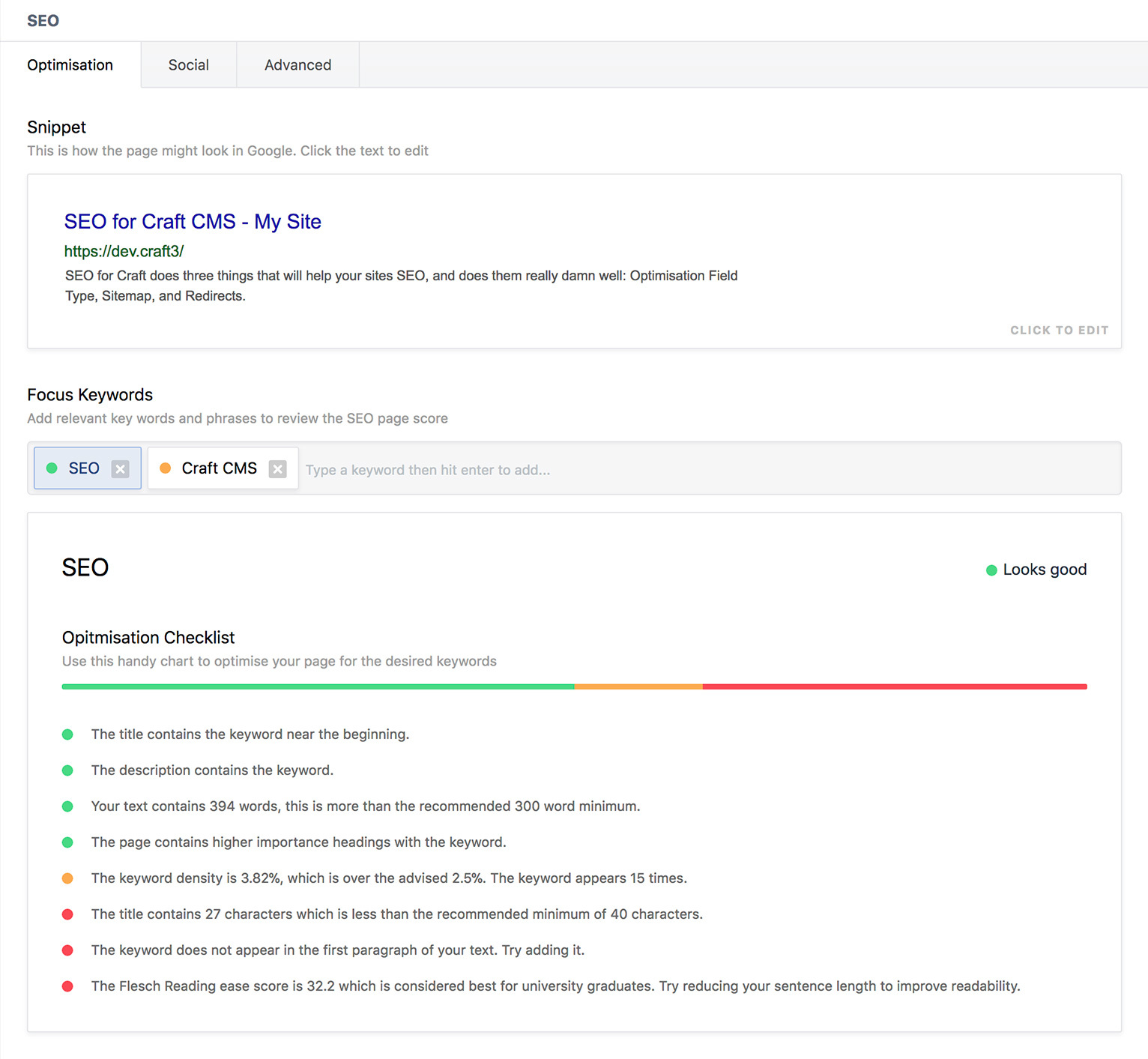
SEO for Craft CMS (by Ether) helps your site’s Search Engine Optimisation (SEO) with three core elements.
The field type SEO function of the SEO plugin gives users an idea of how their page will show on Google. We value SEO due to this, as we can see how our pages’ content scores for specific keywords.
With the field type, you can allow users to manage page meta information in one space. As a bonus, you can also see how your site will show in a Google search result.
The field has a Focus Keyword input and Page Score, which are both used to work out the relevance of a keyword or phrase concerning an entry. This is also used to show the likeliness of how well a page will perform for a search query.
SEO for Craft contains a simple yet powerful Sitemap manager. In addition, SEO has automatic support for your site’s category and sections, along with the ability to easily add custom URLs.
SEO enables complete control over the content you want to appear on your sitemap and its change frequency and priority in your site.
When moving to Craft CMS, you want to ensure your old pages redirect correctly. SEO makes redirects easy.
The SEO redirect manager gives you the ability to add 301 and 302 redirects easily. Redirect supports PCRE regex syntax. All redirects are given the insensitive flag unless you change it.
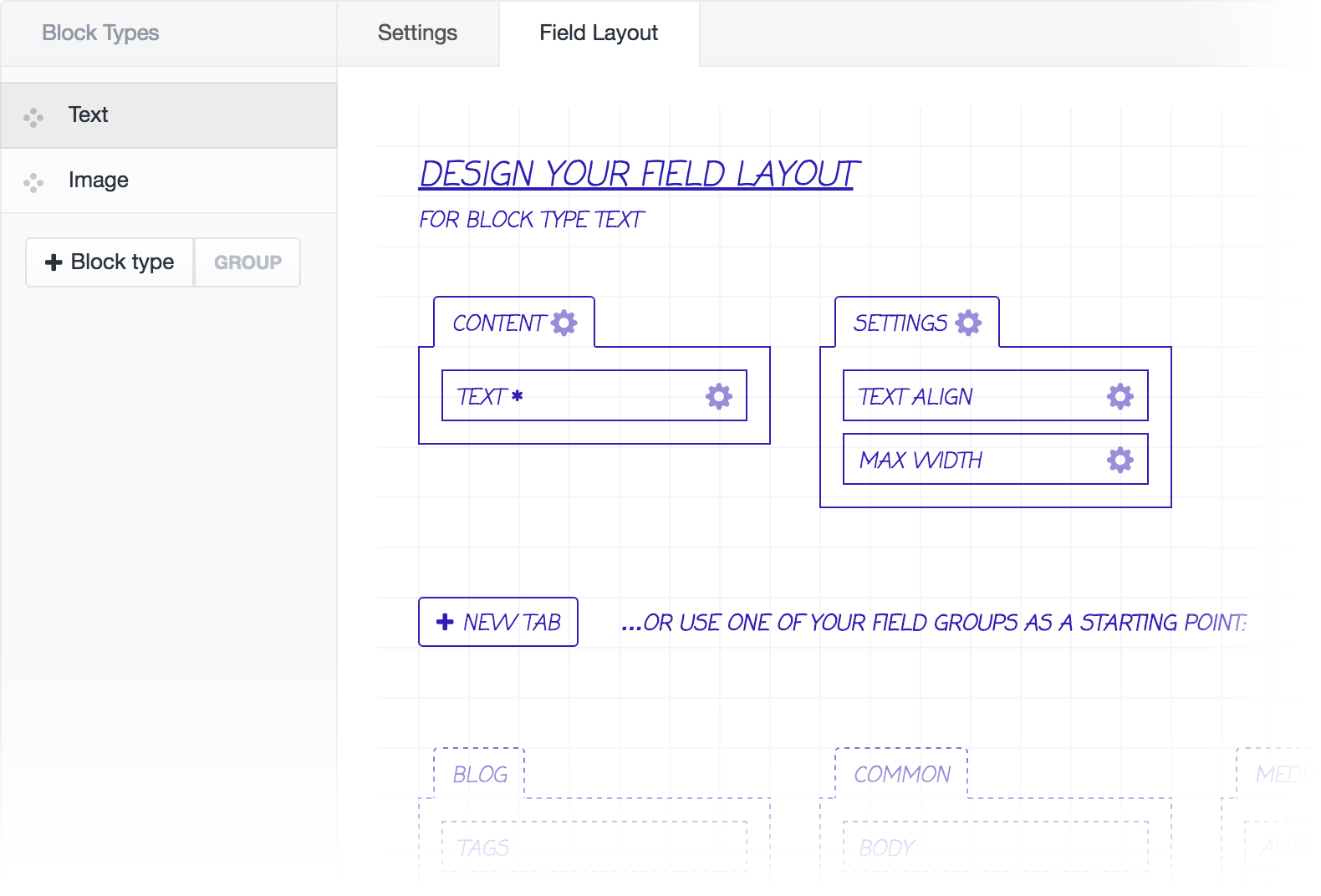
Neo for Craft CMS (by Spicy Web) is a field type plugin that builds on the concept of the Matrix field type. Neo comes with several useful features and is designed to match the overall feel of Craft CMS.
Unlike the Matrix field, block types are built using existing fields as a basis. With the field layout designer, you can organise fields into tabs, and block types can be grouped – allowing you to organise your block types into drop-down menus.
In addition, Neo holds the ability to contain child block types. You can filter what blocks are allowed within other blocks, along with setting if a block type can only be a child of another block.
As a third-party, open source field type for Craft CMS, Neo is built with User Experience (UX) as a priority. Neo aims to look and feel like it is a core part of Craft CMS and not a plugin.
The interface of Neo has been finely developed to work seamlessly with and on mobile devices. Moreover, Neo also works in RTL orientation.
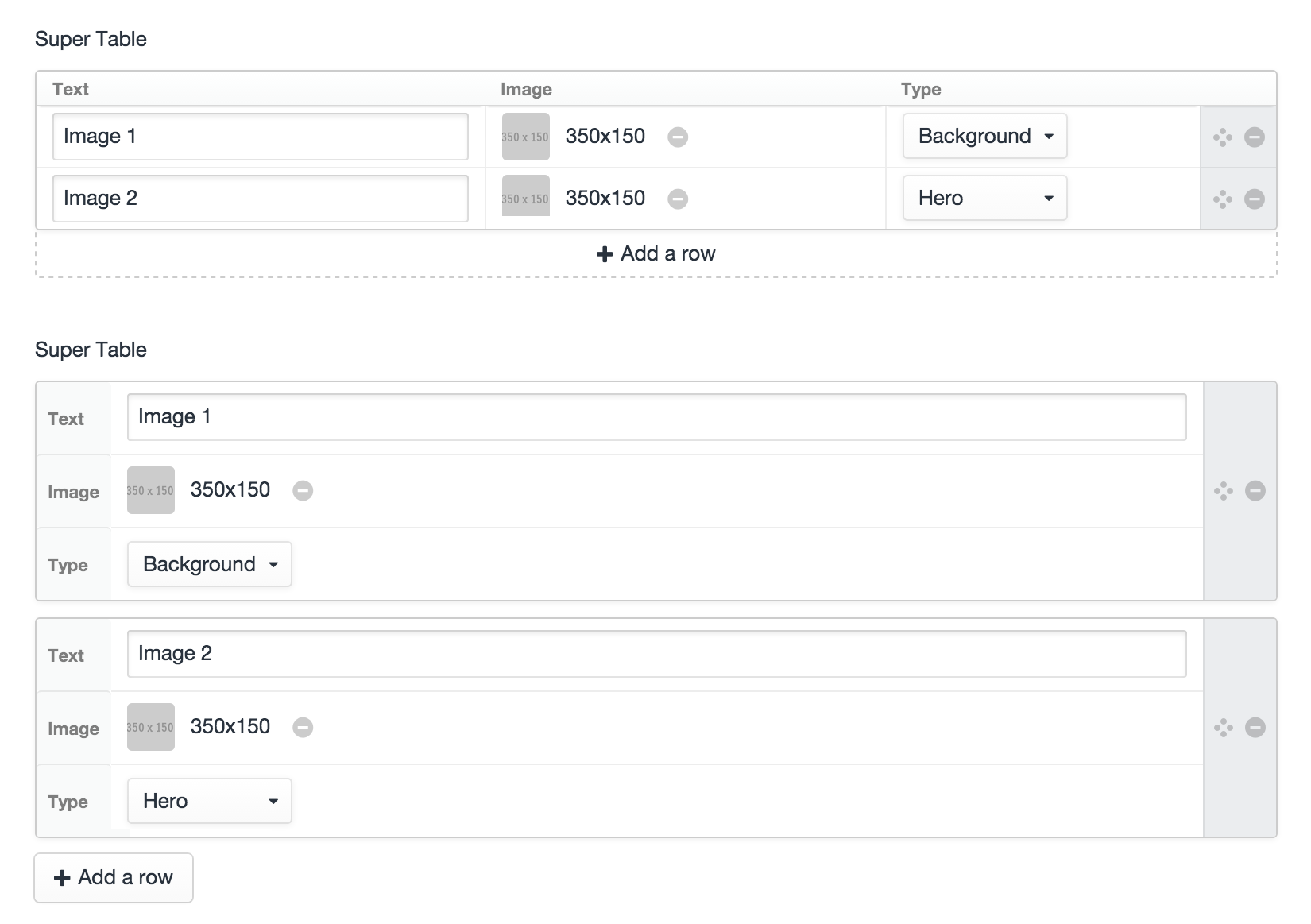
Super Table for Craft CMS (by Verbb) is a field type that enables you to create powerful tables. You can utilise native Craft field types in your tables, including:
The process of creating a Super Table field is very similar to the process of a Matrix field. To begin, you first select your ideal Field Layout. Following the first step, you then use the configuration to define your fields.
With Super Table, you can choose between two different Layout options – Row or Table. A Table field will present fields vertically in a tab format. A Row field will present fields horizontally, much like how a Matrix field works.
The layout you choose is likely dependent on the fields you have and the number of them. For example, for a Super Table containing four fields or more, the Row Layout would be best.
Super Table fields can be set to be static – turning a field into a non-repeatable field collection. The static option can be useful for many cases, like if you wish to group a collection of fields but don’t want them to be repeatable.
On your web development journey, the right Craft CMS plugins can extend the functionality of your build. In hand with valuable plugins, the right Craft CMS developer can help you on your journey.
As Craft CMS website developers based in Queenstown, we service New Zealand and Australia – working with Craft CMS to create digital solutions for brands’ web projects. So get in touch with us today, and let's discuss your next web project.